Obnovení továrního nastavení ODYS Windesk X10 (hard reset)
- Nejprve vypněte vaše zařízení ODYS Windesk X10 tlačítkem Power.
- Potom podržte tlačítko Volume Down a tlačítko Power dokud neuvidíte na obrazovce logo Intel.
- Po restartování zařízení se objeví Recovery Menu (Choose an option).
- V dalším kroku zvolte Troubleshoot.
- Zvolte funkci Reset your pc a potvrďte.
- Vyberte úplné obnovení nebo (Fully clean the drive) částečné (Just remove my files) vaše soubory nebudou ztraceny.
- Pro zahájení celé operace klepněte na tlačítko Reset.
- Po obnovení systému nastavte podle vašich představ.
- A máte hotovo.
VAROVÁNÍ!
Hard reset smaže všechna data
Všechny uvedené operace děláte na vlastní riziko.
Factory reset the tab ODYS Windesk X10 (hard reset)
- First, turn off your ODYS Windesk X10 with the Power button.
- Then, hold down the Volume Down button and the Power button until you see the Intel logo on the screen.
- After restarting the device will appear Recovery Menu (Choose an option).
- In the next step, select Troubleshoot.
- Select the function Reset and confirm your pc.
- Select the complete restoration or (Fully clean the drive), partial (Just remove my files), your files will not be lost.
- To launch the operation, click the Reset button.
- After the system recovery set up to your liking.
- And you’re done.
WARNING!
Hard reset will erase all data
All these operations are doing at your own risk.
[yt4wp-video video_id=“sm0_VGtqTL4″]





 🎶📱 Nokia 8850 - Nejlepší Vyzváněcí Tóny Všech Dob! 📱🎶
🎶📱 Nokia 8850 - Nejlepší Vyzváněcí Tóny Všech Dob! 📱🎶
 Xiaomi MIX Fold 4 vs. MIX Flip The Foldable Phone Revolution in 5 Seconds
Xiaomi MIX Fold 4 vs. MIX Flip The Foldable Phone Revolution in 5 Seconds
 Nokia Classics: A Blast from the Past! 📱🔄 #Nokia #ClassicPhones #RetroTech #spedup #hardresetcz
Nokia Classics: A Blast from the Past! 📱🔄 #Nokia #ClassicPhones #RetroTech #spedup #hardresetcz
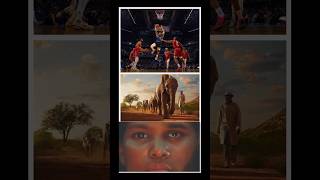 Experience Apple Immersive Video on Apple Vision Pro #AppleVisionPro #TechNews #AppleFans #hardreset
Experience Apple Immersive Video on Apple Vision Pro #AppleVisionPro #TechNews #AppleFans #hardreset
 💤 Legendární Nokia 8850 Ⓜ️ #hardresetcz #nokia #8850 #legend @NaVerande #oldphone
💤 Legendární Nokia 8850 Ⓜ️ #hardresetcz #nokia #8850 #legend @NaVerande #oldphone Galaxy Z Fold6, Z Flip6 a Buds3 s pokročilou AI. #hardresetcz #galaxyai #foryoupage #foryou
Galaxy Z Fold6, Z Flip6 a Buds3 s pokročilou AI. #hardresetcz #galaxyai #foryoupage #foryou
 📱✨ Nokia E66 - Legendární Kráska Zpět ve Hře! ✨📱
📱✨ Nokia E66 - Legendární Kráska Zpět ve Hře! ✨📱
 🔧📱 Oprava Klávesnice a Displeje Nokia 3310 (2017) - Krok za Krokem! 📱🔧
🔧📱 Oprava Klávesnice a Displeje Nokia 3310 (2017) - Krok za Krokem! 📱🔧