Obnovení továrního nastavení pro APPLE iPod Classic 4th Generation (hard reset)
- Nejprve otevřete v pc aplikaci iTunes a připojte zařízení APPLE iPod Classic 4th Generation k počítači.
- Potom vyberte váš iPod z levého menu v iTunes.
- Klikněte na tlačítko Obnovit v aplikaci iTunes ( nyní by jste měli zálohovat všechny vaše soubory ).
- Poté klikněte na tlačítko Obnovit a potvrďte informace v tomto postupu.
- ITunes stahne aktuální software a obnoví váš iPod.
- Po obnovení systému nastavte podle vašich představ.
- A máte hotovo.
VAROVÁNÍ!
Hard reset smaže všechna data
Všechny uvedené operace děláte na vlastní riziko.
Reset all settings APPLE iPod Classic 4th Generation (hard reset)
- First, open the iTunes app on your PC and connect APPLE iPod Classic 4th Generation to your computer.
- Then, select your iPod from the left menu in iTunes.
- Click Restore in iTunes (now you should back up all your files).
- Then click on the Refresh button to confirm the information in this procedure.
- iTunes will download the latest software and restore your iPod.
- After setting up your system, set it to your liking.
- And you’re done.
WARNING!
Hard reset will erase all data
All these operations are doing at your own risk.





 🎶📱 Nokia 8850 - Nejlepší Vyzváněcí Tóny Všech Dob! 📱🎶
🎶📱 Nokia 8850 - Nejlepší Vyzváněcí Tóny Všech Dob! 📱🎶
 Xiaomi MIX Fold 4 vs. MIX Flip The Foldable Phone Revolution in 5 Seconds
Xiaomi MIX Fold 4 vs. MIX Flip The Foldable Phone Revolution in 5 Seconds
 Nokia Classics: A Blast from the Past! 📱🔄 #Nokia #ClassicPhones #RetroTech #spedup #hardresetcz
Nokia Classics: A Blast from the Past! 📱🔄 #Nokia #ClassicPhones #RetroTech #spedup #hardresetcz
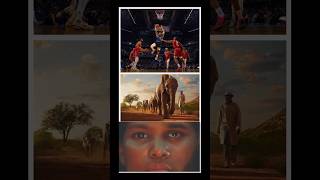 Experience Apple Immersive Video on Apple Vision Pro #AppleVisionPro #TechNews #AppleFans #hardreset
Experience Apple Immersive Video on Apple Vision Pro #AppleVisionPro #TechNews #AppleFans #hardreset
 💤 Legendární Nokia 8850 Ⓜ️ #hardresetcz #nokia #8850 #legend @NaVerande #oldphone
💤 Legendární Nokia 8850 Ⓜ️ #hardresetcz #nokia #8850 #legend @NaVerande #oldphone Galaxy Z Fold6, Z Flip6 a Buds3 s pokročilou AI. #hardresetcz #galaxyai #foryoupage #foryou
Galaxy Z Fold6, Z Flip6 a Buds3 s pokročilou AI. #hardresetcz #galaxyai #foryoupage #foryou
 📱✨ Nokia E66 - Legendární Kráska Zpět ve Hře! ✨📱
📱✨ Nokia E66 - Legendární Kráska Zpět ve Hře! ✨📱
 🔧📱 Oprava Klávesnice a Displeje Nokia 3310 (2017) - Krok za Krokem! 📱🔧
🔧📱 Oprava Klávesnice a Displeje Nokia 3310 (2017) - Krok za Krokem! 📱🔧