Obnovení tovární nastavení telefonu myPhone Hammer Iron 2 (hard reset)
- Nejprve vypněte telefon myPhone Hammer Iron 2.
- Připravte kabel micro USB a připojte jej k počítači nebo nabíječce.
- Držte tlačítko Volume UP a připojte kabel micro USB k telefonu.
- Po spuštění Boot Mode uvolněte tlačítka .
- Přejděte na možnost Recovery pomocí Volume up a potvrďte tlačítkem Volume down .
- Pokud se zobrazí Android Logo, podržte tlačítko Power a jednou stiskněte tlačítko Volume up.
- Vyberte volbu „wipe data/factory reset“ a zmáčkněte tlačítko Power.
- Nyní vyberte možnost „delete all user data“, a potvrďte tlačítkem Power.
- Vyberte volbu reboot system now pro restart telefonu.
- Po obnovení systému nastavte telefon podle vašich představ.
- A máte hotovo.
VAROVÁNÍ!
Hard reset smaže všechna data
Všechny uvedené operace děláte na vlastní riziko.
Factory reset the phone myPhone Hammer Iron 2 (hard reset)
- First, turn off the phone myPhone Hammer Iron 2.
- Prepare the micro USB cable and connect it to your computer or charger.
- Hold the Volume UP button and connect the micro USB cable to the phone.
- Release the buttons when you start Boot Mode.
- Go to Recovery using Volume up and confirm with the Volume down button.
- If the Android Logo appears, hold down the Power button and press the Volume up button once.
- Select „wipe data / factory reset“ and press the Power button.
- Now select „delete all user data“ and confirm by pressing Power.
- Select reboot system now to reboot the phone.
- After the system recovery set up your phone to your liking.
- And you’re done.
WARNING!
Hard reset will erase all data
All the above operations are at your own risk.





 🎶📱 Nokia 8850 - Nejlepší Vyzváněcí Tóny Všech Dob! 📱🎶
🎶📱 Nokia 8850 - Nejlepší Vyzváněcí Tóny Všech Dob! 📱🎶
 Xiaomi MIX Fold 4 vs. MIX Flip The Foldable Phone Revolution in 5 Seconds
Xiaomi MIX Fold 4 vs. MIX Flip The Foldable Phone Revolution in 5 Seconds
 Nokia Classics: A Blast from the Past! 📱🔄 #Nokia #ClassicPhones #RetroTech #spedup #hardresetcz
Nokia Classics: A Blast from the Past! 📱🔄 #Nokia #ClassicPhones #RetroTech #spedup #hardresetcz
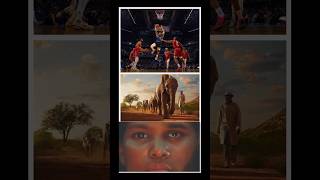 Experience Apple Immersive Video on Apple Vision Pro #AppleVisionPro #TechNews #AppleFans #hardreset
Experience Apple Immersive Video on Apple Vision Pro #AppleVisionPro #TechNews #AppleFans #hardreset
 💤 Legendární Nokia 8850 Ⓜ️ #hardresetcz #nokia #8850 #legend @NaVerande #oldphone
💤 Legendární Nokia 8850 Ⓜ️ #hardresetcz #nokia #8850 #legend @NaVerande #oldphone Galaxy Z Fold6, Z Flip6 a Buds3 s pokročilou AI. #hardresetcz #galaxyai #foryoupage #foryou
Galaxy Z Fold6, Z Flip6 a Buds3 s pokročilou AI. #hardresetcz #galaxyai #foryoupage #foryou
 📱✨ Nokia E66 - Legendární Kráska Zpět ve Hře! ✨📱
📱✨ Nokia E66 - Legendární Kráska Zpět ve Hře! ✨📱
 🔧📱 Oprava Klávesnice a Displeje Nokia 3310 (2017) - Krok za Krokem! 📱🔧
🔧📱 Oprava Klávesnice a Displeje Nokia 3310 (2017) - Krok za Krokem! 📱🔧