Obnovení továrního nastavení telefonu PANASONIC Toughpad FZ-A2 (hard reset)
- Nejprve vypněte telefon PANASONIC Toughpad FZ-A2.
- Potom tlačítko VOLUME up a tlačítko POWER a držte několik sekund.
- Až se objeví Android Logo na obrazovce uvolněte tlačítko Power až se objeví Recovery mode uvolněte Volume up.
- Vyberte volbu „vipe data/factory reset“ a zmáčkněte tlačítko Power.
- Vyberte možnost delete all user data a potvrďte tlačítkem Power.
- Vyberte volbu reboot system now pro restart telefonu.
- Po obnovení systému nastavte telefon podle vašich představ.
- A máte hotovo.
VAROVÁNÍ!
Hard reset smaže všechna data
Všechny uvedené operace děláte na vlastní riziko.
Factory reset the phone PANASONIC Toughpad FZ-A2 (hard reset)
- First, turn off the phone PANASONIC Toughpad FZ-A2.
- Then press the VOLUME up button and POWER button for a few seconds.
- When the Android Logo appears on the screen, release the Power button until Recovery mode appears, release Volume up.
- Select „vipe data / factory reset“ and press the Power button.
- Now select the option to delete all user data and press Power.
- Select reboot system now to reboot the phone.
- After the system recovery set up your phone to your liking.
- And you’re done.
WARNING!
Hard reset will erase all data
All these operations are doing at your own risk.





 🎶📱 Nokia 8850 - Nejlepší Vyzváněcí Tóny Všech Dob! 📱🎶
🎶📱 Nokia 8850 - Nejlepší Vyzváněcí Tóny Všech Dob! 📱🎶
 Xiaomi MIX Fold 4 vs. MIX Flip The Foldable Phone Revolution in 5 Seconds
Xiaomi MIX Fold 4 vs. MIX Flip The Foldable Phone Revolution in 5 Seconds
 Nokia Classics: A Blast from the Past! 📱🔄 #Nokia #ClassicPhones #RetroTech #spedup #hardresetcz
Nokia Classics: A Blast from the Past! 📱🔄 #Nokia #ClassicPhones #RetroTech #spedup #hardresetcz
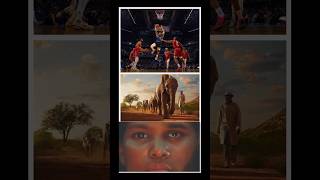 Experience Apple Immersive Video on Apple Vision Pro #AppleVisionPro #TechNews #AppleFans #hardreset
Experience Apple Immersive Video on Apple Vision Pro #AppleVisionPro #TechNews #AppleFans #hardreset
 💤 Legendární Nokia 8850 Ⓜ️ #hardresetcz #nokia #8850 #legend @NaVerande #oldphone
💤 Legendární Nokia 8850 Ⓜ️ #hardresetcz #nokia #8850 #legend @NaVerande #oldphone Galaxy Z Fold6, Z Flip6 a Buds3 s pokročilou AI. #hardresetcz #galaxyai #foryoupage #foryou
Galaxy Z Fold6, Z Flip6 a Buds3 s pokročilou AI. #hardresetcz #galaxyai #foryoupage #foryou
 📱✨ Nokia E66 - Legendární Kráska Zpět ve Hře! ✨📱
📱✨ Nokia E66 - Legendární Kráska Zpět ve Hře! ✨📱
 🔧📱 Oprava Klávesnice a Displeje Nokia 3310 (2017) - Krok za Krokem! 📱🔧
🔧📱 Oprava Klávesnice a Displeje Nokia 3310 (2017) - Krok za Krokem! 📱🔧